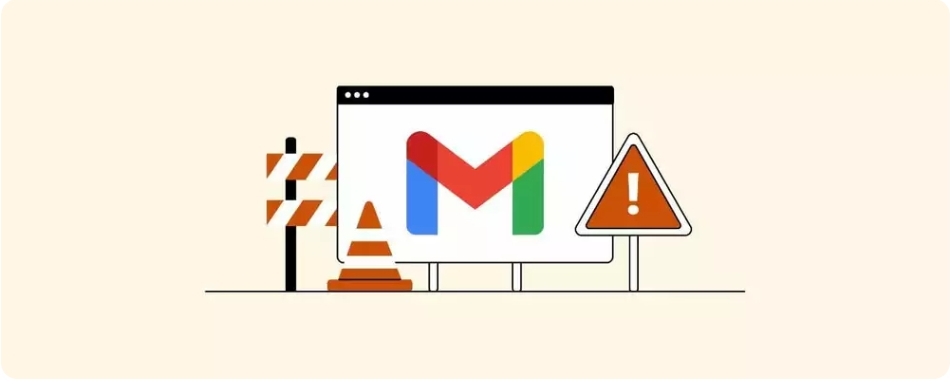In the realm of email management, Gmail and Microsoft Outlook stand out as two extensively utilized platforms. Nevertheless, their seamless coexistence isn’t always guaranteed, leading users to grapple with a myriad of challenges when attempting to integrate Gmail with Outlook.
Regardless of whether you’re a business professional, a student, or someone who heavily relies on email for communication, having a grasp of and being able to resolve these commonplace issues can substantially elevate your productivity and streamline your email experience.
But to use either of these platforms, make sure you’re subscribed to Cox Internet bundles or any other reliable ISP. Explore some of the most common Gmail issues that users face when using Microsoft Outlook, offering insights into the causes of these problems and potential solutions to ensure a smoother email experience.
Issue 1: Authentication Problems
You know something’s up when Outlook keeps asking for your Gmail password, even though you’ve entered it correctly a thousand times. It’s like having a relentless bouncer at the door of your virtual club!
Make sure you’ve enabled “Less secure apps” in your Gmail settings. Google just wants to ensure you’re aware of potential security risks. But if that doesn’t work, you can generate an “App Password” in your Google Account settings specifically for Outlook. This password is your golden ticket to bypassing those pesky authentication issues.
Issue 2: IMAP vs. POP
When configuring your Gmail account in Outlook, you’re asked to choose between IMAP and POP. You might be wondering what the difference is. The difference between your emails syncing across multiple devices and your emails living in a solitary confinement cell on your computer.
Go with IMAP if you want your Gmail to be accessible from multiple devices, and choose POP if you prefer to download your emails to your computer. Just remember that with POP, your emails won’t sync, so you’ll have to manage them separately on each device.
Issue 3: Syncing Woes
You’ve set up your Gmail account in Outlook, but it’s not syncing correctly. New emails take ages to appear, or they never show up at all. It’s like you’re stuck in a time warp, and your emails are lost in a parallel universe.
Check your sync settings in Outlook. Make sure you’ve set it to sync your Gmail folders regularly. Also, check if your internet connection is stable. Sometimes, a slow or unstable connection can cause syncing problems. If all else fails, you might need to delete and re-add your Gmail account in Outlook.
Issue 4: Gmail Labels Turn into Folders
When you add your Gmail account to Outlook, you might notice that your meticulously organized labels in Gmail have turned into folders in Outlook. In Outlook, go to your Gmail account settings and click on the “More Settings” button. Under the “General” tab, uncheck the option that says “When displaying hierarchy in Outlook, show only subscribed folders.” This should bring back your beloved labels.
Issue 5: Calendar and Contacts Don’t Sync
If you rely on Google Calendar and Contacts for your daily schedule and contact management, it can be frustrating when they don’t sync with Outlook. You’re stuck manually entering appointments and contacts, which feels like a step back in time.
To sync your Google Calendar and Contacts with Outlook, you’ll need to add your Google account separately in Outlook. Head to File > Add Account and follow the setup process for Google. This should ensure that your calendar and contacts stay in harmony across both platforms.
Issue 6: “Sent Items” Blues
You send an email from Outlook using your Gmail account, and it disappears into the ether. It’s not in your Gmail “Sent” folder, and you start to wonder if you imagined sending it in the first place. This issue usually happens when your default email account in Outlook is not set to Gmail. To solve it, go to File > Options > Mail, and under “Compose messages,” select your Gmail account as the default. This should ensure that sent emails from Outlook using your Gmail account end up in the correct “Sent” folder in Gmail.
See also: Possiblyethereal: Everything you need to know
Issue 7: Unresponsive Outlook
Sometimes, Outlook just decides to throw a tantrum and refuses to open or respond. You’re left staring at the loading screen, feeling helpless as your productivity tanks. This one isn’t specific to Gmail, but it can certainly affect your Gmail experience in Outlook.
Try running Outlook in Safe Mode by holding down the CTRL key while opening the program. If it opens without any issues, a malfunctioning add-in might be the culprit. You can disable add-ins one by one to identify the troublemaker.
While Gmail and Outlook are a dynamic duo for managing your email, they do have their occasional squabbles. But don’t let these common issues deter you from enjoying the best of both worlds. With a little patience and some troubleshooting, you can ensure a seamless Gmail-Outlook experience.
Remember, technology can be finicky at times, but the solutions are out there, waiting for you to discover them.